Create Perfect E‑Reader Screensavers & Wallpapers
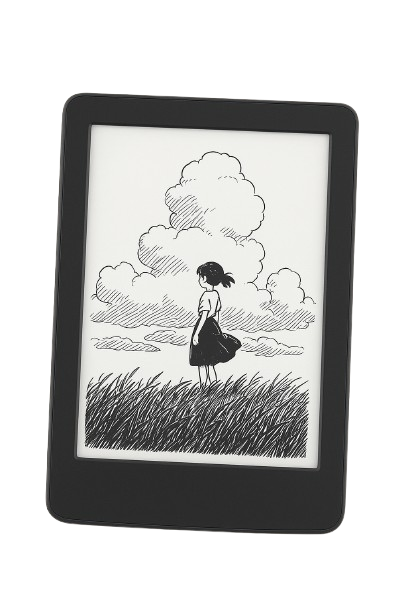
Resize Your Images Now
Step 1: Select Your Device
Selected device dimensions: 1236 × 1648 pixels
Aspect ratio: 1:1.33
Step 2: Upload Your Image
Drag and drop your image here
or click to browse files
Supports: JPG, PNG, GIF, WebP up to 10MB
Upload an image to start editing
Supported E-Reader Device Dimensions
Kindle (11th Gen)
1072 x 1448px
Kindle PW (12th Gen)
1264 x 1680px
Kindle PW (11th Gen)
1236 x 1648px
Kindle PW (10th Gen & earlier)
1072 x 1448px
Kindle Oasis (3rd Gen)
1264 x 1680px
Kindle Scribe
1860 x 2480px
Kobo Nia
758 x 1024px
Kobo Clara BW
1072 x 1448px
Kobo Clara 2E / HD
1072 x 1448px
Kobo Libra 2 / H2O
1264 x 1680px
Kobo Sage
1440 x 1920px
Kobo Elipsa 2E
1404 x 1872px
Remarkable 2
1404 x 1872px
Boox Palma
824 x 1648px
Boox Page
1264 x 1680px
Boox Note Air Series
1404 x 1872px
Boox Tab Ultra Series
1404 x 1872px
Nook GlowLight 4 / 4e
1072 x 1448px
PocketBook Era
1264 x 1680px
PocketBook InkPad 4 / Color 3
1404 x 1872px
Custom Device
1000 x 1000px
Ready to Perfect Your Ebook Images?
Start using our free tool today and ensure your ebook images look professional on every device.
FAQ
Frequently Asked Questions
Kindle devices don't officially support custom screensavers (they usually show ads or the cover of your current book). However, a common workaround involves tricking the Kindle into displaying a book cover that is actually your desired image:
- Use our tool to create your image, ensuring it has the correct dimensions for your Kindle model.
- Convert your resized image file (e.g., PNG) into an EPUB file format, making sure the image itself is embedded as the EPUB's cover. You may need to search online for "image to EPUB cover converter" tools or use specific software like Calibre to achieve this.
- Send the final EPUB file to your Kindle library using Amazon's Send to Kindle service (via email or the web uploader).
- On your Kindle, go to
Settings>Device Optionsand ensure "Display Cover" (or similar wording) is turned ON. This setting shows the current book's cover on the lock screen. - Sync your Kindle to receive the new EPUB file.
- Open the new EPUB "book" in your Kindle library (it will look like your image).
- Leave this "book" open and put your Kindle to sleep. The lock screen should now display your custom image.
Note: This is a community workaround, not an official feature. Its effectiveness may vary depending on Kindle model, firmware updates, and the specific tools used for EPUB conversion.
Adding custom screensavers to Kobo devices involves connecting it to a computer:
- Connect your Kobo to your computer via USB and tap "Connect" on the Kobo screen when prompted.
- Open the Kobo drive on your computer (it appears like a USB drive).
- Navigate into the
.kobofolder. (You might need to enable "Show hidden files" on your computer first). - Inside the
.kobofolder, create a new folder named exactlyscreensaver. - Copy the image file(s) you downloaded from our tool into this new
screensaverfolder. - Safely eject the Kobo drive from your computer.
- On your Kobo device, go to
Settings>Energy saving and privacy. - Make sure the options "Show current read" and "Show book covers full screen" are both checked (enabled).
- Put your Kobo to sleep, and your custom image should appear!
KOReader makes it easy to set up custom screensavers. Follow these steps:
- Connect your e-reader device to your computer via USB cable
- Navigate to the
.adds/koreaderfolder on your device - Create a new folder (e.g.,
screensaver) to store your images - Copy your desired screensaver images into this folder
- Safely eject your device from the computer
- On your device, open KOReader and follow these steps:
- Tap the gear icon (Settings) in the top menu
- Select Screen
- Choose Sleep screen
- Select Wallpaper
- Choose whether you want to show a single custom image or random images from your folder
- Tap on Custom image setting and select image or document folder or random image folder
- Navigate to your created folder (
.adds/koreader/screensaver) and select it
Note: The exact menu names might vary slightly depending on your KOReader version, but the general process remains the same.
- This tool allows you to easily resize and position images for your e-reader device. You can select from popular e-readers like Kindle, Kobo, or Remarkable, upload your image, and then adjust it to fit perfectly on your device's screen. The tool maintains the proper aspect ratio and dimensions for each specific device.
E-readers have specific screen dimensions and aspect ratios. Using properly sized images ensures they display correctly without stretching, cropping, or unnecessary black borders. This is especially important for cover images, wallpapers, and screensavers.